How to Automatically Open Multiple Tabs in Chrome Using a Bookmarklet
Using a bookmarklet to open multiple tabs in Chrome is a simple and efficient method. Here’s a detailed step-by-step guide to create and use a bookmarklet for this purpose.
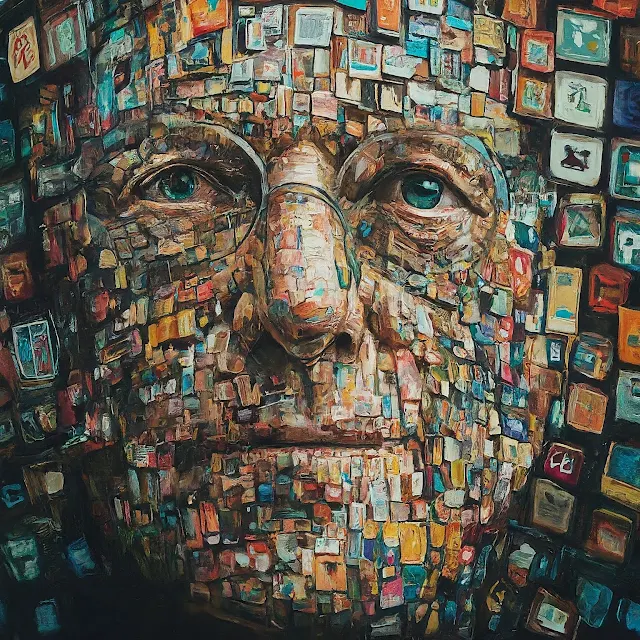 |
1000 tabs in chrome-Techje. |
Should someone tell you that you can open more than 1000 tabs in Google Chrome with just one click, this person is referring to a 'bookmarklet.' So, what's a bookmarklet? They are just really cool tools that would take your browsing experiences up a notch. On Chrome, you can utilize a snippet of JavaScript in the bookmark to truly automate a lot of repetitive work. How it works While giving the steps on creating the bookmarklet will in return open some websites in different tabs with one click.
Creating the Bookmarklet
Open Chrome
Open Chrome.
Show the Bookmarks Bar (Optional)
If you don't see the bookmarks bar — the long toolbar at the top of your browser window — hit Ctrl+Shift+B on your keyboard. This will turn it on and create a convenient bar area where you can store your bookmarklets.
Add a New Bookmark
Right-click the bookmarks bar, or right-click a folder on the bar, and then select "Add bookmark" or "Add page," depending on your version of Chrome.
Create a Descriptive Name
In the "Name" field, type a helpful name for your bookmarklet so that by mere reading the name, you understand what your bookmarklet does. For example, if the bookmarklet opens up all of your best news sites, name it "Open News Sites."
Inject the JavaScript Code
This is your bookmarklet's heart—that's the JavaScript. Paste the following in the "URL" field.
javascript:(function(){
var urls = [
'https://www.example1.com',
'https://www.example2.com',
'https://www.example3.com'
];
for (var i=0; iBe Careful with this
Step 1: Replace Your Websites
' https://www.example3.com' with the URLs of the websites which you really want to open simultaneously. Here comma is your best friend don't forget to put it at the end of URL
Step 2: Save your Creation
Click "Save" and your new bookmarklet is live on the bookmarks bar, or living in a certain folder. You can take it from there and unleash it with all its rage.
The Force Within Your Bookmarklet
Click on the Bookmarklet
With this, you've created yourself a bookmarklet; you can directly click on it from the bookmarks bar.
Watch Tab Explosion (Strictly Organized Tabs)
All the listed URLs will open in a new tab in your browser the nanosecond the JavaScript code was executed.
Additional Tip:
How to Create Multiple Bookmarklets
Don't settle for one. Make multiple bookmarklets putting together different sites for different surfing needs. You can even make a bookmarklet of your social media sites, another one containing your shopping sites, and so forth.
Examples and How-to-use cases:
Daily Workflow:
Say you start your day by visiting the same few sites every morning. For example, you check your email and then your favorite news site, followed perhaps by the project management tool on which you are currently working. You could set these URLs in a bookmarklet and open all of them together.
for (var i = 0; i < urls.length; i++) {
window.open(urls[i], '_blank');
}
})();
Description:
Need to lookup something and have a list of sources or articles you need to read? Use this bookmarklet to open them up all together.
javascript:(function(){
var urls = [
'https://www.sciencedaily.com',
'https://www.ncbi.nlm.nih.gov',
'https://www.jstor.org'
];
for (var i = 0; i < urls.length; i++) {
window.open(urls[ur], '_blank');
})();
Bookmarklets Best Practices
Keep It Manageable:
Add as many URLs as you want but opening hundreds of URLs simultaneously will be a nightmare for your browser or system. Try to keep your list as easy to handle.
Modify as Needed:
Using 'Edit…' from the right-click context menu on the bookmarklet, you can always modify the URLs or even rename the bookmarklet.
Bookmarklets Grouping:
In scenario to having many bookmarklets for different purposes you can make groups/folder on your bookmarks bar.
With these tips you can easily open multiple tabs in a single click on Chrome. This would consume less of your time and make you more productive while you run your day-to-day activities online.
Detailed Explanation:
Can Open Web Pages Only:
In essence, bookmarklets are allowed to cause the execution of JavaScript code, but only within the context of a single webpage. In simple terms, it can open many URLs with it or change the content of the page, but it cannot do what lies beyond the capabilities of JavaScript. For example, changing the browser specifications or elaborated programming for the sequences of action across many tabs or windows of the browser is just impossible.
Example: A bookmarklet may be used to open several news sites, but it cannot be made to fill in forms which are on several pages from several sites, unless the forms happen to all be on one page.
JavaScript Off:
Detailed Explanation: Bookmarklets only depend on JavaScript for their execution. In the event that JavaScript is disabled within your Chrome browser settings, the bookmarklet won't execute. You will also need to ensure that JavaScript is enabled in order to execute your bookmarklets. Here is how to check and possibly enable it in your browser by going to the settings menu: "Privacy and Security" → "Site Settings" → "JavaScript".
Example: An open multiple tabs bookmarklet would not serve on increasing security, now or in the future, unless and until JavaScript is re-enabled.
Explanation:
Though bookmarklets will assist in the opening of multiple tabs at ease, in fact, too many tabs that are opened at the same time do affect the general level of performance, whether in terms of browsers or operating systems. Some include slow page loading, using more memory, or even a crash in case the system gets overloaded. This might therefore be good reasoning for you to open as much as your system can withstand.
Example: Opening 50 tabs all at once in a RAM-constrained computer might even cause it to freeze or crash the browser. Opening 5-10 tabs is hence rendered quite harmless.
Websites Are Pertinaciously Dynamic—
Explanation: Since websites invariably change their structures, URLs, and access requirements, which may even include new features like login authentication, a website that recently changed its URLs or has taken the approach of adding login will leave your bookmarklet unable to pull out those pages as previously anticipated. It will always be very important to watch for any change in the way your page might be accessed, and updating the code in your bookmarklet once in a while will therefore assure sustainability of support.
Example: Bookmarklet can fail in functionality when the URL structure of a website is changed or when the sections which are meant to be opened have been changed to behind a login page.
Browser Extensions and Compatibility:
All of them have the potential to conflict with the JavaScript bookmarklets and hamper the running of the JavaScript bookmarklets in some way or another. Some others disallow the scripts from running. If your bookmarklet doesn't quite work the way it's supposed to, check if there are conflicting extensions.
Example: An advertisement blocker could stop a bookmarklet from opening a few URLs, because it blacklisted them as probable ads.
Network and Speed of the Internet
Explanation: Tabs are based on the internet, so it will open a lot of tabs. However, with poor internet speed, these web pages will take some time to load. This will leave you there with a slow process. Now it's pretty clear that when one has to open or load multiple tabs fully and properly, a good, stable, and fast internet connectivity is required in running a bookmarklet without any trouble.
Example: Launching many different video streaming sites and heavyweight content sites together could probably take ages through a crappy Internet connection and annoy you to oblivion.
Bookmarklet Size Limits
Explanation: One of the limitations is on the number of URL strings and, hence, the overall length of the bookmarklets to a level that will be possible to create with it. If it is long and imposing into a hyperlink URL, it may just be too many possibilities for the given script to be executed in JavaScript.
Example: For example, a complex script with many URLs and tricky functions may require the fragmentation of the script into multiple bookmarklets in order to fit the size limitations.



